Each time you start OutsideView, do you manually open session after session after session? You don’t have to. Instead, let OutsideView do that for you, saving time and effort. OutsideView can automatically open your chosen sessions, quickly and easily.
OutsideView’s workspace concept is that you arrange OutsideView just how you like it: which sessions, how they are laid out, on which monitor, what colors, etc. Then, just choose File > Save Workspace. From then on, the command > File > Open Workspace lets you reactivate that exact layout , or workspace, automatically opening all the member sessions and arranging them as you saved them. You can save multiple workspaces, and move from one to another, quickly and easily. If you run more than one copy of OutsideView, each instance can open a different workspace of its own.
Do you perform varying roles at work? When you use OutsideView, do you need to have one set of sessions open some times, and a different set of sessions at another time? Save each such working environment as a workspace to save time and effort. Perhaps you start your day in your development environment – so open that workspace. But then you need to go into testing mode – so open that workspace. It is fast, convenient and easy! OutsideView’s workspace capability lets you take back the time you spend throughout the day constantly reshaping your workspace to fit your need of the moment.
You can even tell OutsideView to automatically open a specific workspace each time it starts or to open the last workspace you had open prior to shutting down OutsideView. It is under your control to make your work flow fast, easy and productive.
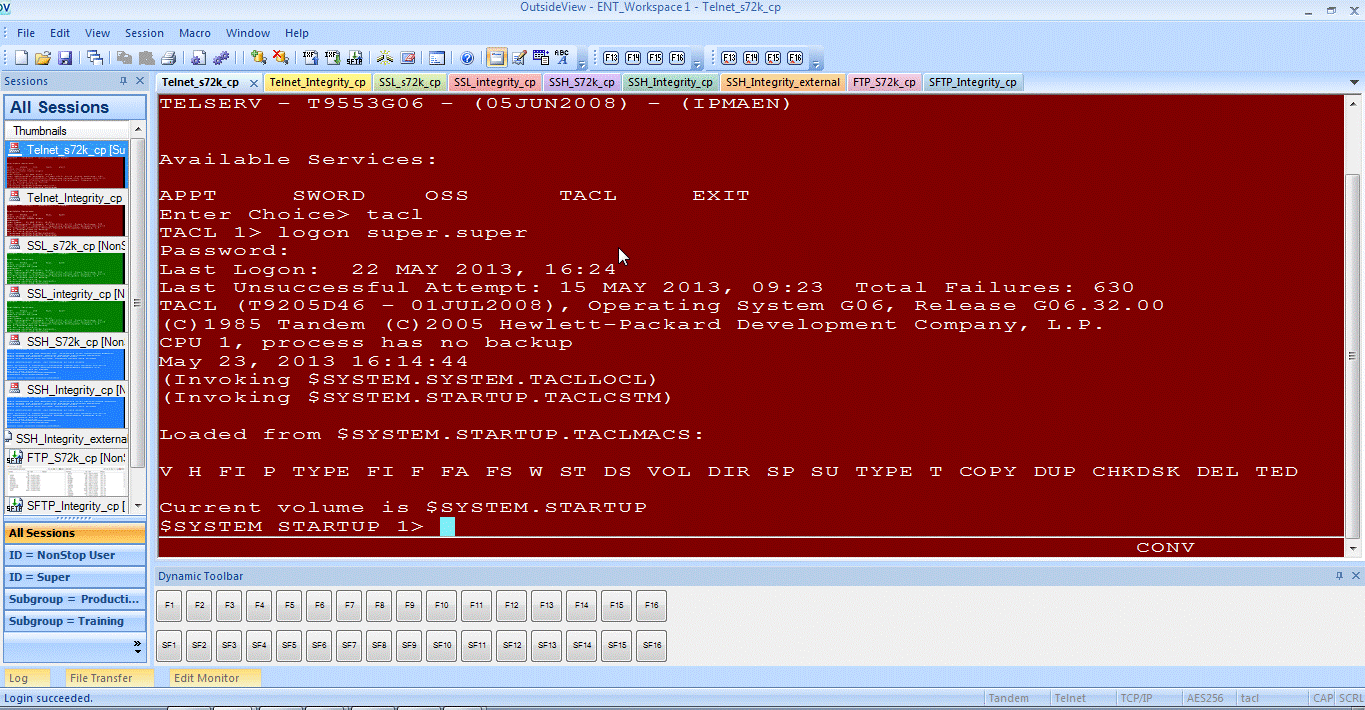
Example 1: OutsideView is set to open this workspace automatically upon start. This workspace opens 9 sessions to differing hosts and ports; (2) telnet, (2) SSL, (2) SSH, (1) SFTP, (1) SSL-encrypted FTP…
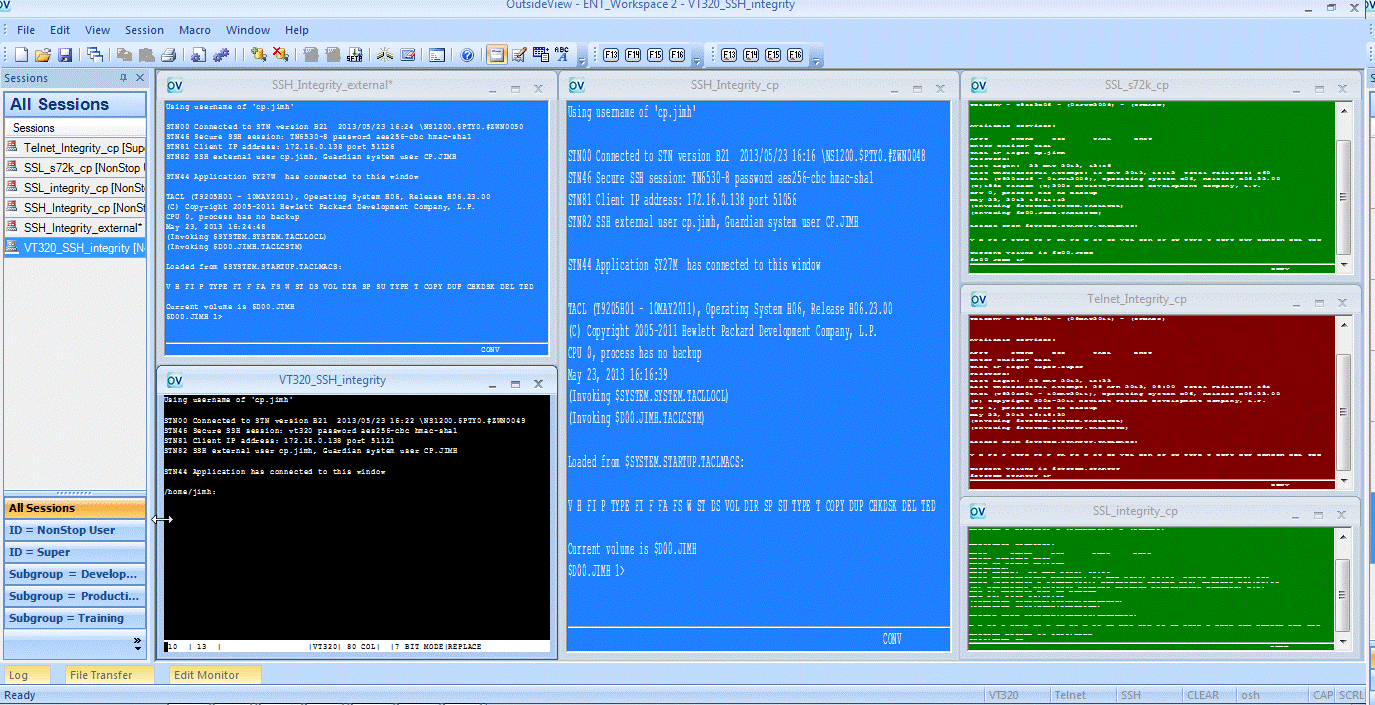
Example 2: This workspace opens 6 different sessions. This entire layout is invoked with the simple command of File, Open Workspace. You can go from workspace to workspace to workspace just by opening whichever one you need at the time.
Would you like more information about creating, automating and using Workspaces?
-
View a short video that demonstrates using Workspaces in detail.
- Contact our Sales Engineer, Jim Hampton by email jimh@crystalpoint.com or phone 1-425-806-1141
